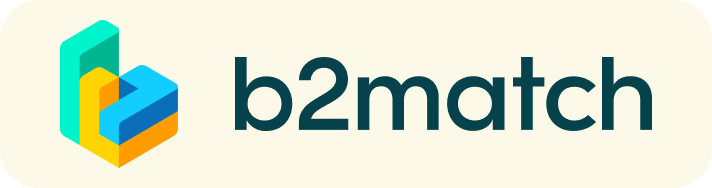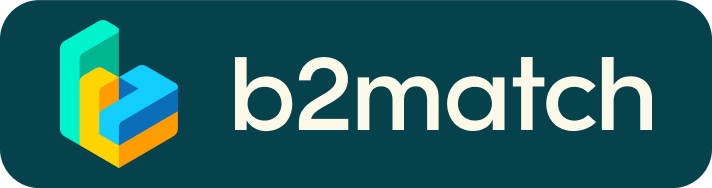How does it work?
During this session you will meet with other NWP members in 1on1 chats via video call over the course of 10 minutes. You do not need an external video call platform (e.g.:Zoom, Skype), as the meetings will be held by accessing the website the day of the event at the agreed time.
You select the participants with whom you are interested to meet and accept/decline meetings proposed. Based on face to face interaction, there is no screen sharing on this calls. You can schedule 6 meetings with other participants.
1:1 Video Calls | Technical Preparations
- Use a desktop computer or laptop where both a webcam and a microphone, ensure privacy permissions are enabled.
- Double check if you have selected a proper time-zone (see Menu: Edit my Profile).
- Use Mozilla Firefox, Google Chrome or Opera browser preferably.
- Internet Edge Browser only works for Version IDs 80+ (Chromium edition).
- To make sure that everything is set correctly, please go to your "Meetings" and click on the green camera button "Meeting starts in ..." - this will open the video call in your browser. You should see yourself!
- 1:1 Video call meetings can NOT be managed via the b2match Mobile App.
1) Online registration
- Register via the green button "Register now".
- Add contact and organisation details as requested.
- You must select the network session in order to participate in the 1:1 meetings.
2) Make yourself visible through an outstanding business profile
COMPANY PROFILE
Take advantage of the opportunity and introduce your company by publishing a clear profile. The more detail, such as company background, business offers and interests you provide, the more you will benefit from the matchmaking. Your co-operation profile is your online business card.
3) How to manage bilateral meetings?
The booking of meetings opens a few weeks before the event or after a certain number of participants have registered. You will be notified by an e-mail alert once booking has opened.
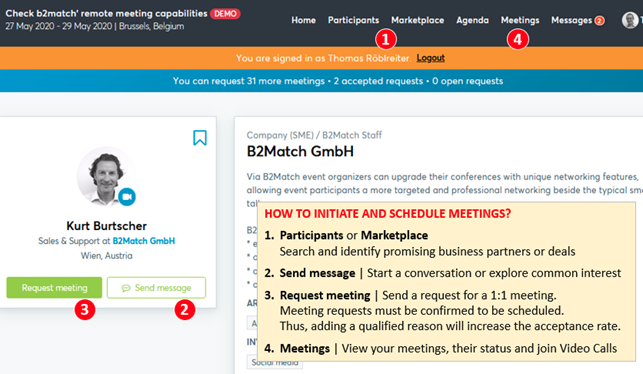
BOOKING MEETINGS
- Browse the list of attendees or check the marketplace profiles.
- Use the optional filters to easily find the ones aligned with your goals.
- Send meeting requests to those companies/persons you want to meet.
- Adding a short reason why you are interested in a meeting will increase the acceptance.
- Meeting requests must be confirmed by the recipients to be scheduled.
- Date and time of a meeting will be scheduled by the person accepting the meeting request considering the mutual availability.
- Check every incoming meeting request and accept or refuse if not appropriate. It is a matter of politeness to let the requester know if you are interested in a meeting or not.
SOME PARTICIPANTS CAN’T BE BOOKED. WHY?
Participants available for meeting requests are indicated by a green button “Available”, otherwise:
- You may not have registered for 1:1 meetings. Please make yourself available for 1:1 networking session via Agenda / Event Agenda.
- Booking rules applied by the event organizer doesn’t allow to book specific groups e.g. No meetings among Sellers & Sellers; Start-ups can’t send meetings requests to Investors.
5) Short before and during the event
SHORT BEFORE THE EVENT
- You can view date/time of your meetings via the Menu “Meetings” at any time.
- Check all your pending meeting requests and consider accepting or decline.
- Download the "b2match" Mobile App (iOS/Android) to:
* get access to your meeting schedule on your mobile phone,
* be informed about last-minute changes (bookings, cancellations),
* manage additional meetings during the event (send/receive/confirm requests)/
DURING THE EVENT
- Check again the latest version of your meeting schedule through the platform. Due to last minute changes it might have changed slightly.
- RESPECT the other participants' time and show up to all your meetings.
- If an unforeseen circumstance arises and you will not attend a meeting, please cancel your meetings through the platform. This way, the other participant will be notified.
1:1 MEETINGS VIA VIDEO CALLS | ADVICE & FAQ
BEFORE THE EVENT - TECHNICAL PREPARATIONS
- Use a desktop computer or laptop where both Webcam and Microphone is installed.
* Check your audio quality, using headphones is highly advised.
* Use a good webcam to improve the image quality. - Video call meetings can NOT be managed via the b2match Mobile App.
- Check your time-zone. Log-in and select "Edit my profile" to check your current time zone selection. If this is not the time zone you are located during the meetings please change accordingly.
- Use Mozilla Firefox, Google Chrome or Opera browser preferably.
- Internet Edge Browser only works for Version IDs 80+ (Chromium edition).
- To make sure that everything is set correctly, please go to your "Meetings" and click on the green camera button "Meeting starts in ..." - this will open the video call feature of your browser. You should be able to see yourself!